时间:2016年7月29日 天气:晴转雷阵雨:sunny:—>:zap:
Author:冬之晓:disappointed:
Email: 347916416@qq.com
MyAppearance: 
今天早晨,第一次吃到这边的饭团,没想到还挺好吃的,就是米饭里面夹着咸菜和鸡
蛋、油条等食品。刚来的几天以为自己会不适应这边的环境,但是现感觉一切都不错。看
来我的适应能力还是比较强的。嘿嘿~
我来公司已经有一个星期了,感觉自己必须赶快做点东西,否则实在是太难受了
!时不待我,每个人的自然生命虽然都有好几十年,但转瞬即逝。如果不能把
握住每一天的时间,真的是对不起这一生!
对于Qt的界面开发来说,信号和槽是最重要的,其连接机理规则包含:
- 一个信号可以连接多个槽
- 多个信号可以连接同一个槽
- 一个信号可以与另外一个信号相连
- 连接可以被移除
第四个属性比较少用,因为删除对象时,Qt会自动移除和这个对象相关的所有连接。 在有了信号和槽的概念后,就看以进行简单的交互功能程序的编写,如下面这个例子:
#include <QApplication>
#include <QPushButton>
int main(int argc, char *argv[])
{
QApplication app(argc,argv);
QPushButton *button = new QPushButton("eixt!");
QObject::connect(button,SIGNAL(clicked()),&app,SLOT(quit()));
button->show();
return app.exec();
}
显示的结果是: 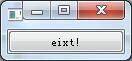
程序逻辑中的connect就是实现了信号和槽的连接,这样单击图片中的exit按钮,就退出了程序。
有了基本的信号和槽的知识,就可以使用更加复杂的信号和槽,比如下面的例子:
#include <QApplication>
#include <QHBoxLayout>
#include <QSlider>
#include <QSpinBox>
int main(int argc, char *argv[])
{
QApplication app(argc,argv);
QWidget *window = new QWidget;
window->setWindowTitle("请输入你的年龄:");
window->setMinimumWidth(240);
QSpinBox *spinBox = new QSpinBox;
QSlider *slider = new QSlider(Qt::Horizontal);
spinBox->setRange(0,130);
slider->setRange(0,130);
QObject::connect(slider,SIGNAL(valueChanged(int)),
spinBox,SLOT(setValue(int)));
QObject::connect(spinBox,SIGNAL(valueChanged(int)),
slider,SLOT(setValue(int)));
QHBoxLayout *hBoxLayout = new QHBoxLayout;
hBoxLayout->addWidget(spinBox);
hBoxLayout->addWidget(slider);
window->setLayout(hBoxLayout);
window->show();
return app.exec();
}
显示的结果是: 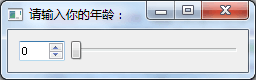
程序逻辑中的两个connect信号和槽的连接,保证了里面的两个控件QSpinBox和QSlider之间的通信,使其相互影响,对应的输入数字保持一致。
对话框编程
对应界面编程来说,对话框绝对是必不可少的,用Qt在进行创建对话框的编程时需遵循以下几个步骤:
- 创建并初始化子窗口部件
- 把子窗口部件放到布局中
- 设置Tab键顺序
- 建立信号-槽之间的连接
- 实现对话框中的自定义槽
Qt其自身的定位就是快速的开发界面程序。因此其自身实现了非常强大的界面编辑功能。这些功能体现在对话框中更是妙不可言,比如下面这个例子:
- 头文件
finddialog.h
#ifndef FINDDIALOG_H
#define FINDDIALOG_H
#include <QDialog>
class QCheckBox;
class QLabel;
class QLineEdit;
class QPushButton;
class FindDialog:public QDialog
{
Q_OBJECT
public:
explicit FindDialog(QWidget *parent=0);
signals:
void findNext(const QString &str,Qt::CaseSensitivity cs);
void findPrevious(const QString &str,Qt::CaseSensitivity cs);
private slots:
void findClicked();
void enableFindButton(const QString &text);
private:
QLabel *_label;
QLineEdit *_lineEdit;
QCheckBox *_caseCheckBox;
QCheckBox *_backwardCheckBox;
QPushButton *_findButton;
QPushButton *_closeButton;
};
#endif // FINDDIALOG_H
- 源文件
finddialog.cpp
#include <QLabel>
#include <QLineEdit>
#include <QCheckBox>
#include <QPushButton>
#include <QLayout>
#include "finddialog.h"
FindDialog::FindDialog(QWidget *parent)
{
_label = new QLabel(tr("Find &what:"));
_lineEdit = new QLineEdit;
_label->setBuddy(_lineEdit);
_caseCheckBox = new QCheckBox(tr("Match &case"));
_backwardCheckBox = new QCheckBox(tr("Search &backward"));
_findButton = new QPushButton(tr("&Find"));
_findButton->setDefault(true);
_findButton->setEnabled(false);
_closeButton = new QPushButton(tr("Close"));
/*连接必要的信号和槽*/
connect(_lineEdit,SIGNAL(textChanged(QString)),
this,SLOT(enableFindButton(QString)));
connect(_findButton,SIGNAL(clicked()),
this,SLOT(findClicked()));
connect(_closeButton,SIGNAL(clicked()),
this,SLOT(close()));
QHBoxLayout *topLeftLayout = new QHBoxLayout;
topLeftLayout->addWidget(_label);
topLeftLayout->addWidget(_lineEdit);
QVBoxLayout *leftLayout = new QVBoxLayout;
leftLayout->addLayout(topLeftLayout);
leftLayout->addWidget(_caseCheckBox);
leftLayout->addWidget(_backwardCheckBox);
QVBoxLayout *rightLayout = new QVBoxLayout;
rightLayout->addWidget(_findButton);
rightLayout->addWidget(_closeButton);
rightLayout->addStretch();
QHBoxLayout *mainLayout = new QHBoxLayout;
mainLayout->addLayout(leftLayout);
mainLayout->addLayout(rightLayout);
setLayout(mainLayout);
}
void FindDialog::findClicked()
{
QString text = _lineEdit->text();
Qt::CaseSensitivity cs =
_caseCheckBox->isChecked() ? Qt::CaseSensitive
: Qt::CaseInsensitive;
if(_backwardCheckBox->isChecked())
{
emit findPrevious(text,cs);
}
else
{
emit findNext(text,cs);
}
}
void FindDialog::enableFindButton(const QString &text)
{
_findButton->setEnabled(!text.isEmpty());
}
- main函数部分
#include <QApplication>
#include "finddialog.h"
int main(int argc, char *argv[])
{
QApplication app(argc,argv);
FindDialog *findDialog = new FindDialog;
findDialog->setWindowTitle("FindDialog");
findDialog->show();
return app.exec();
}
这个程序得到的结果是: 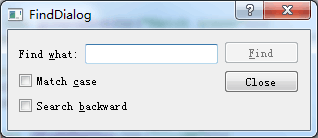
可以看出,这个就是一个常用的查找对话框,里面使用了Qt常用的布局管理模块,非常简单就可以把界面的控件罗列到一起,同时里面的信号和槽实现了逻辑的连接!当然这只是控件的复杂实现方法,QtCreator的强大之处是可以把常用控件使用拖放的方式连接到一起,大大简化了界面编程的逻辑和代码量,其中的精彩我们下回再说!